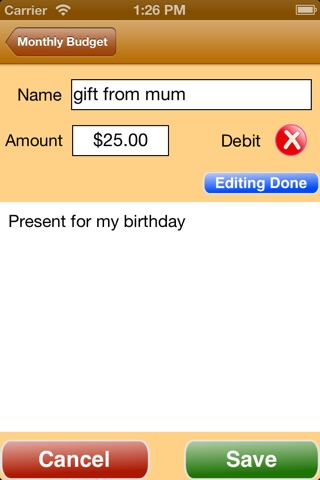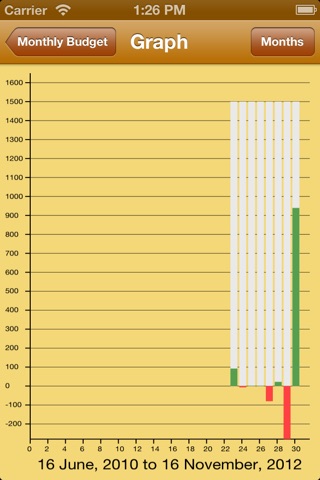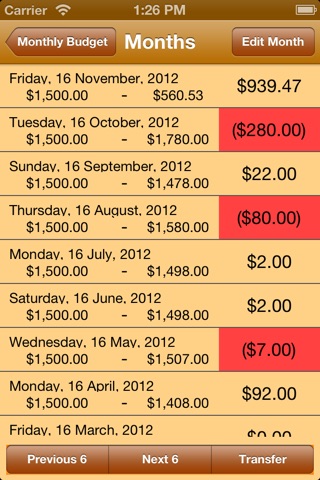Simple Budget: Month app for iPhone and iPad
Developer: Essence Computing
First release : 01 Feb 2010
App size: 1.38 Mb
Do you need to track your finances each month so that you remain within the budget you set for yourself? Do you need to track future expenditure to see the months when you may have to find additional financing to cover your expenses? Well, if so then Simple Budget Month is the App for you. You can add expenses for any month you like. As an example you know that in three months time you have to pay the car tax for the year - so go to that month and add that expense with a note to say what day it has to be paid by. Now when you look at the chart view or the month view you can easily see that in 3 months you have a one off yearly expense to pay. If you do this for every expense you know you will have each month then this App can quickly show you the lean months and the fat months and you can budget accordingly.
Simple Budget Month is an App that allows you to quickly and simply keep track of your spending per month. By tracking what you spend per month you can more effectively budget your money which will allow you to better know at any time how much spare cash you have.
To add an expense for the month just add the amount and a quick description into the two fields to the left of the Add button to add the information. Its that simple. The App will show you what has been spent, the remaining amount/overspend and the table below will update to show the new expense at the top. You can convert this debit to a credit by selecting the item in the list and selecting Edit at the bottom. Then select the tick next to debit and it will change to a cross. This shows that the value is a credit not a debit. Select Save and the debit is now a credit adding to that months budget.
Although the general focus is recording what you are spending this month this App does not restrict you in what you are allowed to do. If you want to add a purchase to a future or previous month then you can. Nor, does it stop you from altering the amount specified if you want to. It is simple to add an expense, edit an expense, change months to record expenses for other months, delete an expense for a month, make notes for each expense.
To add an expense to another month go to the month View and select the month in the list. Select to Edit month. The main view is changed to show that month. Now any expenses or credits added will be added to that month. You can select to go back to the current month by selecting Now at the bottom of the main page.
Each Month can have its own budget set for it. You can specify a default budget for the month but then override that amount. So you might set your budget at 2000 pounds/dollars and set the preferences to that value but for Christmas month, holiday and other special months you can set the budget higher. Or you may be paid differing amounts each month. This App lets you set the budget for each month to whatever you want. Just select the budget field on the main page and type in the new budget for that month. Select OK on the keypad and the new budget is shown.
You can select to transfer underspend/overspend to the next month. Select the month to transfer to and then select Transfer. Either a debit, for an overspend, or a credit, for an underspend, is created from the previous months information. This appears as a credit/debit item for the selected month.
To help you see how you are doing you can view the spending over a two and a half year period by either:
a) The Month view. This is a table view with each month showing the budget for that month, the overall spending to the penny/cent and what remains or not. Any month you overspend shows the final amount in red.
b) The Chart view. This is a chart that shows budgets, expenses and remaining or overspent amounts. The budget shows are a white bar for the month. This white bar may have a green section from zero up to what remains or it may have a red section going down from zero showing the overspend for the month.